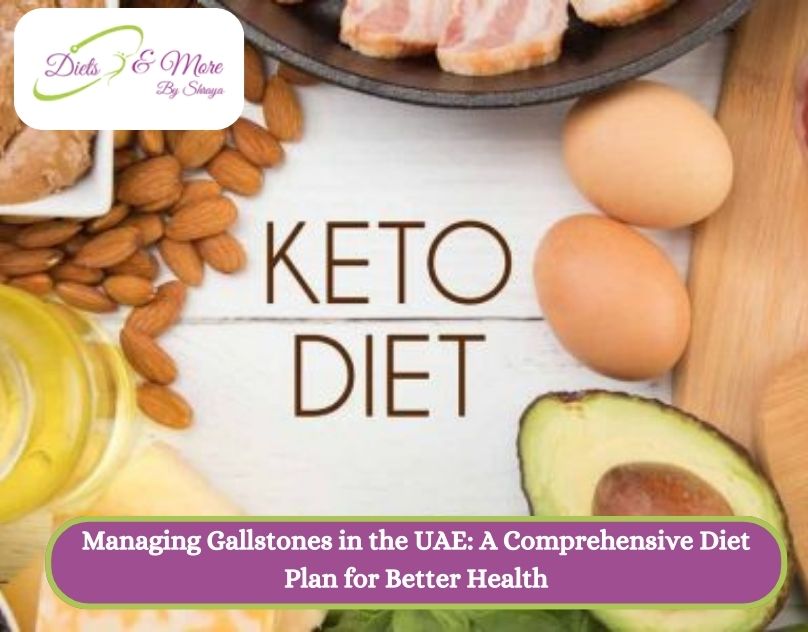Many people are using Google Services but few people know about the free Google Backup. Google has the option to save Gmail email, Google Drive, calendars as ICS, contacts VCF, etc. Google Takeout is one of the options to back up Google Workspace/G-suite data.
Users can easily download Gmail Emails soft copy and store it on their local PC or in any other cloud. Before telling you how to export your Google data let’s talk about Google Takeout.
What is Google Takeout?
Google Takeout is a free tool that downloads and transfers users’ data to local PCs. You may hear about this tool somewhere if you worked with an organization. This is mainly used to transfer the data of an employee from a Google account to a local PC. Using Google Takeout users can export Google Photos, Gmail, contacts, calendars, etc. And can free space after backing up and deleting the data from Google Server.
Have you ever faced a storage problem in your Google account? Large space is consumed by Google Drive, and Google Photos when you store large-size data. So, Google Takeout is the best way to export your data and save some space.
What is the need to back up Gmail(Google Workspace)?
Some emails are very important to users and they cannot afford to lose them, so try to save Gmail email by using Google Takeout. There are some main reasons mentioned below to back up your emails:
- Storage Gmail Limit: Google Mail free version (Gmail) only offers users 15 GB of storage space. So if your storage gets full, you need to save Gmail emails to local storage to free up some space.
- Cloud incident: Google has a clean chit in the data loss but still it is run by humans in case your data get lost.
- Hack: Your Google account can be hacked in that case what will you do? You will lose your important emails. So it is always better to backup Gmail emails.
- Deleted by mistake: An important email can also be deleted by users sometimes and they are not able to recover it.
- Penalize Account: If you are using a Google account and by mistake, you did any suspicious or illegal activity so Google can penalize your account at any moment.
How to Back up Gmail Email manually?
Google Takeout is an export tool that allows users to save Gmail Emails with attachments. Here are the steps mentioned below to download Google Data manually.
1- Search Google Takeout and click on the link.

2- Sign to Google Takeout.
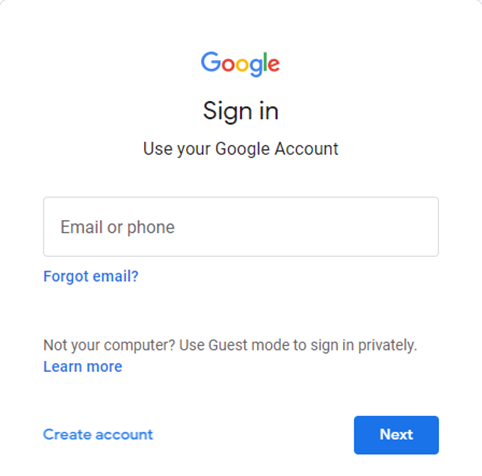
3- Now the new window is opened as Google Takeout.

4- Deselect all the products and choose a product as per your requirement > Tab on Next.
*If you want to maintain the hierarchy of the mails then select the option below mail (All mail data include) and select the folders.

5- Now select the destination of export Gmail email > Select the frequency > Select the type and size of the file and then tap on Create Export.

6- You will see a new display showing Export Progress and in some time it will complete saving Gmail emails and other data.

7- When completed, open Gmail you will get a Message from Google Takeout for downloading data.

Some limitations of Google Takeout:
Below are some limitations to backup Gmail emails using Google Takeout:
- Users cannot backup/export a file owned by someone else (like someone shared with you on Drive).
- The maximum limit for backup Google Data using Takeout is 50GB.
- If you lose an internet connection at the time of downloading your data, your process will stop at that time and cannot be resumed.
- Google Takeout doesn’t make a folder hierarchy that shows Google labels.
Conclusion:
As we discussed in this article backing up your Gmail email, Drive, Calendars, Contacts, etc. is important because we don’t know where we faced an issue. You can make a file folder on another PC or save Gmail email to another cloud.
Read more blogs: Why cybersecurity services a must for your business?